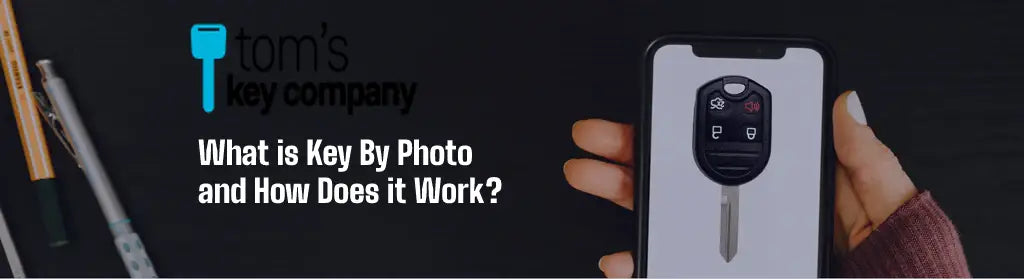Ford My Key: What Does This Mean for Getting a Spare Key?

Updated: May 2023
You’re probably reading this because one way or another you ended up stuck with a Ford “My Key” and now you’re limited to certain freedoms that you didn’t agree to (boring). It’s a very common complaint we see out in the automotive key world, so we thought we’d cover what is Ford “My Key” and what to do about it when looking for a spare key?
What is Ford My Key?
Ford My Key is a Ford feature used to restrict settings within the car. From speeds to speaker volumes, to not allowing the radio to function if seat belts aren’t on, Ford My Key allows an individual to control all these features and a few more, in order to promote good driving habits for oneself, insurance benefits, or to prevent young drivers from… you know doing “young driver things.”
Okay great, but what do you do with your “My Key” if somehow you got stuck with it as a sole key option for your vehicle? And how can you change these settings?
Well, let’s cover an Administration Key.
What is An Admin Key?
An Admin Key will fix all your troubles. If you’re reading this blog article you may, or may not be familiar with an Admin Key. An Admin Key is essentially a key that has no “My Key” restrictions upon it. Additionally, it can control the restrictions on any “My Key” keys paired with your vehicle. In order for you to have a “My Key” sometime in the vehicle's history there had to be an administration key which programmed the second key to be a “My Key.”
So that brings up a more important question…
If I Create a Spare Key with Tom’s Key Company Will it be an Admin Key?
The great news is, yes! Any new spare key with Tom’s Key Company will register as an admin key. From here you then have the ability to control the restrictions on the remaining “My Key” keys, and even make them unrestricted if you so please.
Should I Have My Key Restrictions? Does Turning Off My Key Affect My Vehicle?
Depending on whether you’re trying to practice safe driving habits, plan to let someone else borrow your vehicle, or simply wish to keep your family and yourself safe, it is always a good feature to have. However, if you find that you prefer the liberty of making your own wise decisions then not having “My Key” on will not affect your vehicle in any way.
How Do I Turn On/Off My Key Restrictions?
My Key can be accessed from your vehicle’s center display dashboard, under your vehicle settings. Then enter “My Key” settings. In order to edit the settings for “My Key” you will need an Admin Key within the ignition. Each vehicle has a bit of a different process for editing, adding, or removing a “My Key” and we recommend that you review your vehicle’s owner’s manual to best direct you but the basics look something like this:
Add a My Key - Have an Admin Key in the ignition and place the spare key into a “My Key” slot. A “My Key” slot varies on the type of vehicle. Different locations “My Key” slots are typically found: under the steering wheel, within the glove compartment, inside the center compartment between both front seats, or on the center console. (This differs for turn key ignitions when compared to push to start, so please review your vehicle's owner's manual.)
To add the wanted “My Key” insert the second key into the “My Key” slot, then proceed to the on screen settings under “My Key.” Add all the wanted settings then press “Create My Key.” Sometimes this requires you to hold down a button. Then after a few seconds you should have a “My Key.”
Edit a My Key - To edit a “My Key” the Admin Key will have to be present. With the Admin key present it will be as easy as inputting the Admin Key into the ignition and going under the “My Key” settings. From here you will be able to edit volume settings, seat belt tone settings, speed setting, and a few others.
Remove a My Key - To remove a “My Key” it is as simple as editing a “My Key.” Under the same settings of “My Key” you will find the “Clear My Key” setting. From here you can simply press (and sometimes hold) “Clear My Keys” and all “My Keys” will be cleared.
“My Keys” can be a bit of a pain to deal with but as you can see it is a very manageable situation. Keep your “My Key,” erase it, or edit it. It can all be done with Tom’s Key Company.
Now go pawn that “My Key” off on one of your young drivers and get yourself back on the road with Tom’s Key Company!