Introduction
In today's fast-paced world, safe driving is more crucial than ever. Especially for young or inexperienced drivers who present higher risks on the road due to factors such as lack of experience or potentially reckless attitudes. This is where Ford MyKey comes into play. A unique feature introduced by Ford Motor Co., it provides a high-tech solution promoting responsible driving behavior.
Designed with parents and teenagers in mind, this ingenious system offers control over safety features that can empower parents to curb intoxicated driving and reduce excessive speeding while fostering vehicle respect in novice drivers. Intrigued yet? Well, buckle up (safety first!), because you're about to explore what's hidden behind the acronym 'MyKey': how it works, how you can make full use of its features, and tricks on managing this handy tool effectively.

What is Ford MyKey?
Overview of Ford MyKey technology and its purpose in promoting safe and responsible driving for teenage drivers
As a part of Ford’s smart innovation initiative, MyKey emerged explicitly designed to encourage secure and reliable driving habits among younger drivers.
This plucky little piece of tech allows car owners – often parent(s) overseeing a teen driver - to program specific keys with restricted vehicle settings that directly influence several aspects of your car’s performance and safety systems. Essentially turning the key into a mode selector for different situations or drivers; thus enabling a safer experience especially pertinent when lending out one’s beloved four-wheel treasure to youthful family members dipping their toes into the waters of independent transport.
To give an example: if only limited speed isn’t enough peace-of-mind juice squeezed out from modern auto-safety lemons; additionally enforcing the audio volume cap will perform a cherry-on-top function making sure teenagers won’t find themselves distracted singing along to Drake when supposed to focus on threading through rush-hour traffic.

How Does Ford MyKey Work
Ford MyKey is one of Ford’s nifty technologies aimed at enhancing car safety and driver responsibility. But the question is, how does this system operate? Let me pull back the curtain a little on what goes on behind the scenes.
Explanation of Standard Features and Settings of Ford MyKey
The primary aspect you need to understand about the Ford MyKey technology is its two critical components: the Admin Key and MyKey. The Admin key acts as a main control that can program parameters for any additional keys (MyKeys) created under it.
Standard features seen in a typical Ford Mykey system include:
- MyKey Drive Distraction: It mutes audio sources until seat belts are buckled.
- Speed Limit Setting: This limits the top speed of your vehicle.
- Radio Volume Control: You can set it to limit radio volume up to 45% of total output.
These safety settings discourage high-risk behavior amongst teen drivers and subsequently encourage safe driving practices.
Optional Settings Available with Ford MyKey and Their Functions
In addition to these standard elements, certain optional settings may also be linked to your Ford MyKey as per your vehicle's model or specifications.
A few examples might be:
- AdvanceTrac: An electronic stability system designed to prevent skidding or fishtailing
- Safety Belt Reminder: A reminder chime coupled with an alert message when front-seat passengers’ seat belts aren’t fastened
Features like these further enhance the entire purpose of creating a safer environment inside your car, especially for young or inexperienced drivers.

Step-by-step Guide on How To Use and Setup Ford MyKey
Getting started with setting up your own Ford MyKey isn't complicated. Here’s a quick step-by-step guide to help accelerate things:
- Insert key into the ignition
- Turn on the car but don’t start the engine
- Access the main menu on the steering wheel and select Settings
- Scroll down to MyKey then choose Create MyKey
- Start the engine
With these steps, you’ve successfully created a Ford MyKey! Now feel free to customize settings as per your preferences by accessing the same Settings -> MyKey menus.
Remember, with each new feature or setting about your Ford Mykey system you understand better, you move closer towards ensuring an optimum level of safety for the young drivers in your family.
Creating a Ford MyKey
Embarking on the journey of creating your first Ford 'MyKey' may feel overwhelming but fear not. I guarantee you'll find the process easier than setting up your latest smartphone.
Instructions on How to Create a New Ford MyKey for a Specific Driver
Creating or programming an auxiliary key in your Ford vehicle can be a hassle-free task with these step-by-step guidelines:
- Access the main menu on the information display controls and select ‘Settings,' then choose 'Ford MyKey'.
- Select ‘Create MyKey’.
- Place the key that you want to make a 'MyKey' into the ignition or backup slot depending upon your vehicle's model.
- Once prompted, start your car as normal.
- After starting the car, you will see a text message within approximately 5 seconds that states “Mykey Active". Congratulations – you have successfully programmed your new MyKey.
Throughout this process, remember patience is essential; indeed, rushing through might result in skipping crucial steps that could lead to incorrect setup.

Troubleshooting Tips for Users Experiencing Difficulties in Creating a New MyKey
Even though setting up a 'Mykey' is relatively straightforward, encountering problems along the way is understandable and common - don't fret! Here are a few troubleshooting tips for users experiencing difficulties:
- Double-check each step: Ensure that during configuring, none of the steps has been unwittingly overlooked or completed incorrectly. It can help to review each stage attentively.
- Verify Key Legibility: The Ignition Recognition System should easily recognize your key. If it doesn't prompt after inserting the keys, there may be an issue with either of them being faulty or incompatible.
- Reset Defaults: For some configurations made previously for another MyKey program that may interfere with its initiation process, resetting all system settings back to default helps delete conflicting paths and makes room for reprogramming.
- Consult a Ford Dealership: If all else fails, take your car to a certified Ford dealership. The technicians are knowledgeable about the MyKey system and can diagnose and resolve even more complex issues effectively.
Remember, understanding how to create your 'MyKey' is just one aspect of fully utilizing this beneficial feature offered by Ford. This proprietary technology provides you with control over various vehicle safety features and allows personalized settings for each driver, offering peace of mind when lending your vehicle to others - perhaps your teenager who just learned to drive. Now that’s quite something!
Changing Your Ford MyKey Settings
At some point, you may find the need to adjust your Ford MyKey settings. Thankfully, the process of changing these settings is quite straightforward. Below, I'll walk you through a step-by-step guide.
Guide on how to change configurable settings of an existing Ford MyKey
To alter Ford MyKey configurations, you will first need an admin key. If all keys are configured as MyKeys, then unfortunately, you won’t be able to adjust any settings until an admin key is present.
- Start your vehicle using the admin key.
- From the main menu, use your arrow buttons located on your steering wheel control panel and select "Settings."
- Press "OK" and navigate through the "Vehicle" tab.
- Go down to find "MyKey," press "OK", then click on "Create Mykey."
- Once there, press and hold “OK” till you receive a message saying “Hold OK to create a Mykey”
- If successful, a pop-up message "MyKey created" appears.
With the creation of a new Ford MyKey setup completed successfully now you can easily manage various safety and convenience features for users driving with this specific MyKey.
Common issues and solutions related to changing Ford MyKey settings
As technology does have its glitches from time to time; here are several frequently encountered issues with possible fixes.
-
Issue: You have only one key, which has been accidentally set as a MyKey
Solution: Unfortunately, there isn't much one can do by themselves in this situation. The best route forward would be to visit a dealership or local locksmith capable of erasing and recreating your vehicle's keys from the system. -
Issue: Having difficulty accessing key programming modes such as clearing or creating new ones
Solution: It's often tied back to battery-related problems—whether it's on the car or key fob. Try substituting them and check if it resolves the problem. -
Issue: Unable to disable some features in MyKey such as early fuel low warning
Solution: Not all features are configurable with MyKey, as they're designed for safety precautions. In this case, you may need an admin key to unlock certain settings.
In conclusion, mastering how to change Ford MyKey settings can be a bit tricky; but once familiarized with the process, navigating around common issues becomes much easier. Better yet, understanding its functionality translates into safer driving practices - especially vital when young drivers are behind the wheel.
MyKey Optional Settings
The optional settings included in the Ford MyKey system allow users to customize their vehicle's safety features and controls, providing a personalized driving experience. The widely known features among these include speed limiters and volume controls. Nevertheless, knowing how to utilize these is fundamental for both parents wishing to ensure safe teen driving practices and new drivers learning the ropes.
Speed Limiter
Often, when we hear the term "Mykey speed limiter," or "Ford Mykey speed limit," it refers to an ingenious option that helps you manage your car's top speed. This unique innovation from Ford limits the vehicle's full throttle to around 80 miles per hour.
Within this realm of speed control, we also encounter Speed Minders. These alert drivers once they hit pre-specified speeds such as 45 mph, 55 mph, or 65 mph. These alerts could serve as significant reinforcers of good speed management habits among new drivers.
Volume Control
Next in line is the extraordinary "MyKey volume limit". Here's how it works. If music turns into a potentially dangerous distraction, then limiting audio output might be crucial for parents who want their kids' undivided attention on the road. The particular setting, often referred to as "MyKey volume limited turn-off", allows individuals to adjust peak audio levels with a cut-off at approximately 44% of maximum volume.
To switch this feature on/off, go through the given process: Access your instrument cluster menu using steering wheel-mounted buttons -> Select 'MyKey,' -> Hit ‘Ok’ -> Choose 'Create MyKey'-> Hit ‘Okay.' Navigate down till you find 'Volume Limiter,' now press OK; here you can either set or disable your desired limit.
Marked Fuel Updates
Another compelling setting includes Low-Fuel Warning attributes that provide earlier fuel level updates compared to standard vehicles - warnings trigger when the tank is at one-eighth of its capacity instead of a quarter full. With this feature, drivers receive ample notice for fuel restocking, reducing the odds of stalling due to an empty tank.
By understanding and effectively utilizing these optional settings provided by Ford MyKey, we can promote safer driving habits and minimize common distractions—ultimately protecting our young drivers while also instilling responsible motoring behavior from day one.
Steps To Disable Ford MyKey
Often, there arises a need to disable the Ford MyKey feature. Perhaps your teenager has matured enough to responsibly handle the unrestricted vehicle settings, or maybe you no longer have any young drivers at home. Regardless of the reason, let me guide you step-by-step through this process.
Step 1: Accessing MyKey Configuration
Start by switching on your car's ignition but ensure that it is not started. Now, navigate to 'Settings' on the information display and look for 'MyKey'. Once you find it, access 'MyKey Setup.'
Step 2: Entering Admin Mode
Upon entering MyKey setup, use the administrative key (not a programmed MyKey) to navigate to 'Admin Key Login.' If this option isn't appearing that means the key in use is not an admin key.
Step 3: Clearing All MyKeys
With successful access into admin mode, scroll down and select 'Clear All MyKeys.'.$ Clearing does exactly what it says - remove all restrictions pertinent to the currently registered keys.
Please note that depending how many registered keys are assigned as MyKeys within your vehicle will influence the number of times this action needs to be completed – repeat until each one is cleared.
Take heed: Once cleared, these cannot be reinstated without manually doing so again under another enabled administrative key user log-in.
Step 4: Verifying Success
Your final task after removing all Ford MyKey restrictions is simply verifying their removal. This can be done by going back into ‘Information’ and then selecting ‘Check Status.’ Here’s where proof of disabling transpires - if successful; no listed active MyKeys will show up in status checks anymore!
And there you have it! You now know how straightforward disabling Ford's innovative safety tool can be when necessary. Hopefully, this guide was clear and informative for everyone regardless of knowledge level about the inner workings of automobiles.
Remember to always consult with your Ford user manual or a professional if you encounter difficulties during the process. Safety should never be compromised under any circumstances, and consulting with professionals can ensure that it remains intact throughout all our vehicular adventures!
In case you're having problems changing your MyKey configuration within your vehicle, you can follow the video below:
Checking MyKey System Status
When you've been through the set-up process of Ford's MyKey system, it becomes essential to understand how to check your MyKey System Status. This section will guide you on monitoring your Mykey system Ford, making sure that the configuration is correct and working as intended.
The Simple Process
Checking your Ford Mykey system status is relatively simple. Your car's instrument cluster provides all the information needed - essentially acting as your report card for your particular settings.
- First, ensure the engine is off.
- Next, turn the ignition on with either an admin key or a previously programmed MyKey.
- Continue by scrolling through the message center display using the arrow buttons until you find "MyKey Distance."
"MyKey Distance" refers to the total distance your vehicle has covered with an activated MyKey configuration in effect. It can be reset only through an admin key when there are no more operating MyKeys linked to your car.
If instead of "MyKey Distance", you see "0 km (0 miles) No Key," this indicates that you do not have any functioning Ford MyKeys at that time; it could be because they are either lost or wiped clean of their prior configurations.
By following these straightforward steps, you get insights into how much usage is out of a properly configured and active Ford MyKey system.
Remember, if things don't turn out as expected or some confusion arises while checking Ford's MyKey system status, referencing your vehicle’s user manual often provides invaluable specific information tailored for your particular model. Alternatively, reaching out to a local dealership brings expertise right within reach.
Monitoring such activities ensures added peace of mind since consistent verification lets parents stay abreast with current settings - especially given young drivers' swift adaptability patterns today!
FAQ
The Frequently Asked Questions (FAQ) section is designed to address common concerns and queries users commonly have about Ford MyKey. I will delve into each of these, offering practical solutions and illuminating insights.
How do you turn off MyKey on Ford?
Turning off Ford's MyKey system involves using the Administrator Key. Throughout this process, ensure that your vehicle is parked safely, then switch on the ignition with your admin key inserted. Deep into your car's interactive screen menu, go for "Settings," followed by "MyKey", then select "Clear MyKeys." By accepting and executing this command, all previously programmed keys convert to standard admin keys.
Where can I drill into my Ford key?
A commonly asked question relates to where one could drill into a Ford key. It's important to emphasize that drilling through any part of your electronic Ford key fob could result in permanent damage to the device's intricate circuitry underneath. This might lead to malfunction or total failure which would mean the user would need replacement or repair which usually costs significantly more than getting a new set of keys cut from an expert locksmith or authorized Ford dealer.
What is the difference between MyKey and Admin Key?
While they appear physically identical, the distinction between an administrator key (admin) and a personalized MyKey lies in their functionality. The admin key unlocks full vehicular functions enabling settings changes inclusive but not limited to speed limit alterations or volume control. Meanwhile, MyKey restricts certain capabilities fostering safer driving habits mostly beneficial for beginner drivers who are still grasping fundamental controls.
What does MyKey do for Ford?
Ford's innovative creation known as ‘MyKey' allows parents specifically to limit function access when their teenagers drive their vehicles enhancing safe driving practices. The technology allows owners to program specific keys with preset restrictions such as maximum speed limits or sound system volume constraints essentially promoting safety-conscious behavior behind the wheel among inexperienced drivers.
Advice on troubleshooting steps for resolving common problems with Ford MyKey
Common problems can arise around lost admin keys or problems setting new restrictions. For issues that surround losing the administrative key, a Ford dealership can provide a solution by deleting all existing keys and then recreating an admin key from scratch. For difficulties encountered while programming new keys, ensure you're using an admin key and your vehicle is in park mode before attempting to adjust the settings.
Accidentally enabled MyKey. With only one fob, what’s the easiest way to remove this?
If you accidentally enabled MyKey and have just one Fob, unfortunately, there's not much you can do without the master key (admin key). A visit to the local Ford dealer is pretty mandatory since they have the tools necessary for resetting the system back to a normal state.
How do I disable Ford Mykey without the Admin key?
Disabling Ford MyKey demands the usage of an admin key; it is crucial to understand this. standard procedure. In any unfortunate instance where it's missing or misplaced, dealerships with specialized equipment could assist though typically at a cost.
Tips for clearing a Ford MyKey if all keys have been lost
Amid unsettling scenarios where both original keys are somehow misplaced or stolen, recovery options get slightly complicated but not hopeless per se. While cost implications may differ across regions and specific models too, it ends up your best bet is contacting your local dealership as official response protocols will be provided including essential tips on how best to avoid such occurrences subsequently appealing, even more so considering the heightened security risks involved.
Additional Information on Ford MyKey
Links to Additional Resources for Readers Interested in Learning More About the Topic
For those who wish to delve deeper into the world of Ford MyKey, there are a plethora of authoritative sources available. Each offers unique content sure to enhance your knowledge about this helpful piece of technology. Whether you're interested in troubleshooting tips, detailed explanations, or user testimonials, I am confident you will gain valuable insights from these resources.
- Ford Owner’s Manuals: The first place I recommend checking out is Ford's official owner’s manuals, which highlight key points about the function and operation of MyKey.
- Online Forums: There are various online forums where users share experiences and offer practical advice regarding common issues with Ford MyKey. You can consult platforms like FordTruck Club Forum and F150 Forum.
- YouTube Tutorial Videos: For visual learners, YouTube is a goldmine of informational videos related to Ford MyKey—ranging from setting up tutorials to disabling methods.
- Ford website: Visit Ford's official website for more information on new models supporting the use of MyKey. Get updates on enhanced features included in newer versions.
Remember that while all these platforms contain a lot of useful information, bear in mind not every source holds accurate data—so always cross-check any advice you receive against reputable ones like ford.com or trusted auto professionals.
Whether you're looking for quick answers or undertaking an extensive study about Ford's MyKey technology, let these sources guide you along your exploration journey.
Tom's Key: Your Solution to Disabling Ford's MyKey Feature
Discover the ease of disabling Ford's MyKey feature with Tom's Key! Our range of products, listed below, provides a simple, effective solution. Whether you're a Ford owner seeking more control or a user looking to customize your driving experience, Tom's Key has the answer. Explore our offerings and find the perfect tool to disable the MyKey feature, enhancing your Ford's functionality.
The Simple Key™ Programmer Kit for Ford, Lincoln, Mercury, and Mazda vehicles is an all-in-one solution for DIY key programming. It's suitable for over 25 different models and includes a programming device and one key. Easy to use with a step-by-step guide, it offers free shipping and a full money-back guarantee. This kit combines convenience and efficiency, allowing up to 4 keys per vehicle to be programmed. For more information, visit the link we've prepared.